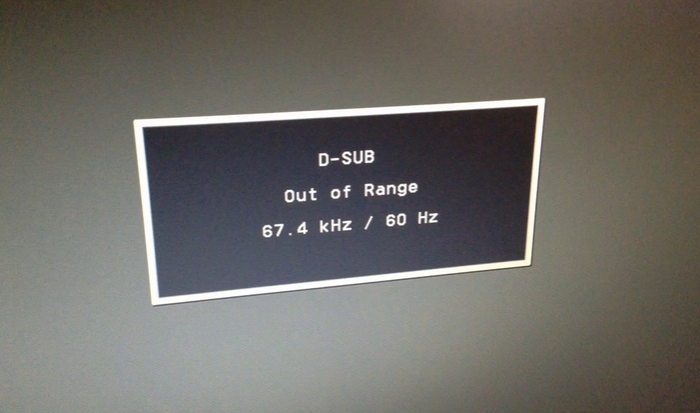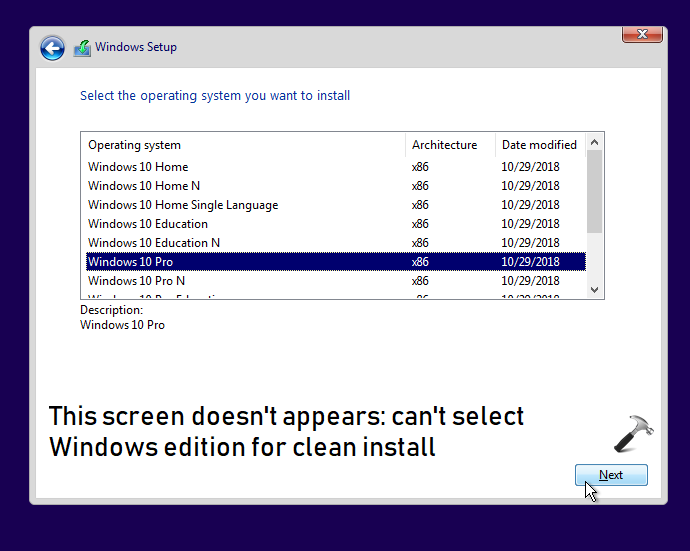While I was trying to change the Monitor of one of my Colleague’s, i got the dreaded ‘Monitor Out of Range’ message on the Screen. This is a small but a nagging issue you may encounter which is caused due to selecting a resolution outside the displaying range of your Monitor. I really had to struggle with this trying multiple things, but eventually i got it to work.
Here’s what I did
- Boot into safe mode- To do this, you need to manually/physically long press the power button upon seeing the loading/progress dots of Windows. Do this 2-3 times until you see Preparing Automatic Repair on screen. Let this load up
- On the Automatic Repair screen- Click Advanced Options – Troubleshoot- Advanced options- Startup Settings- Click Restart
- Upon Windows Restart you will see Startup Settings page. Here, press 4 or F4 to boot in Safe Mode
- Now Right click on Desktop, click Display Settings. Here select the right Resolution compatible with your Monitor.
- Now Restart and Load Windows normally