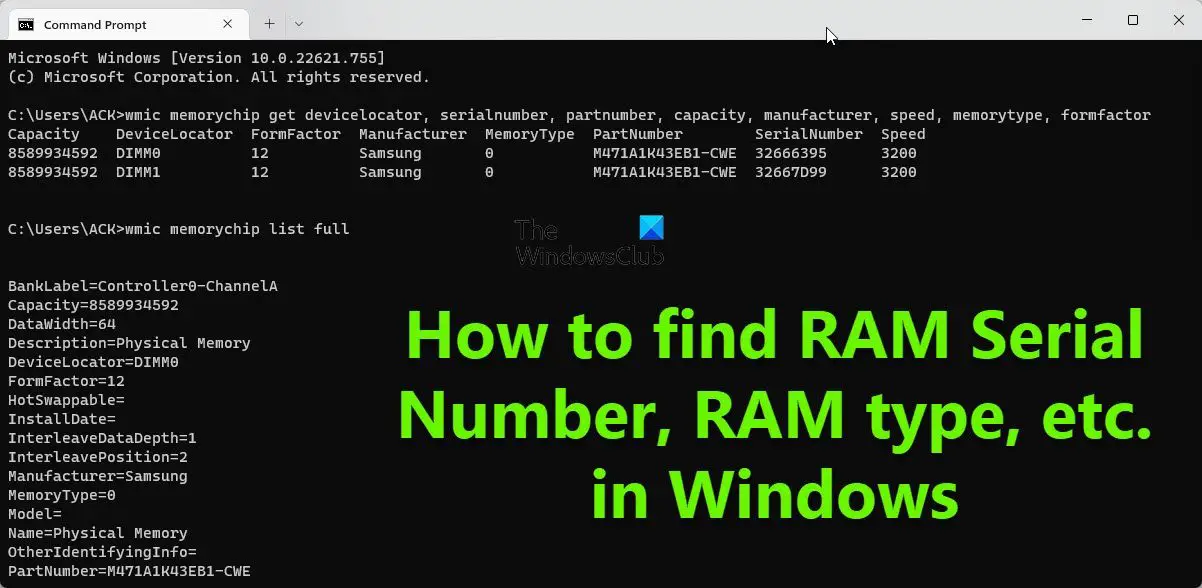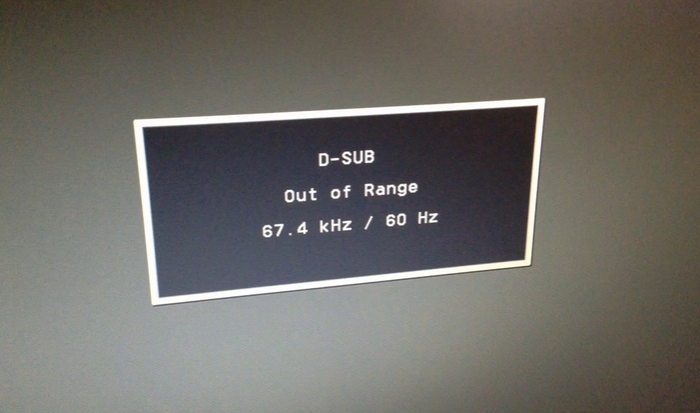As IT Administrators, IT Support and consultants, we sometimes get inquiries from customers that when they open multiple applications, the computers response becomes slow. Our natural recommendation after checking everything is often to upgrade the RAM. Now to upgrade the RAM we need accurate information about the Computer Model, current RAM specs, sometimes the Serial number, the number of available RAM slots and more. To Retrieve PC Serial and RAM Info accurately can be critical and time saving.
Explaining a customer to find the serial number of a Computer, details of the RAM and more, can be a cumbersome task. Here’s a simple command to Retrieve PC Serial and RAM Info, model number of a machine (On PC, Laptop or Server) and get all the relevant information of the RAM.
Type in Command Prompt
For PC Server Laptop
- Display Computer Serial Number- wmic bios get serialnumber
- Display Computer Model Number- wmic csproduct get name
For RAM information type below in Command Prompt
- Display Manufacturer- wmic memorychip get devicelocator, manufacturer
- Display Part number- wmic memorychip get devicelocator, partnumber
- Display Serial Number- wmic memorychip get devicelocator, serialnumber
- Display Capacity in Byte – wmic memorychip get devicelocator, capacity
- Display Total Capacity – systeminfo | findstr /C:”Total Physical Memory”
- Display all details- wmic memorychip list full
Few other Applications which provide your System information are as below
- CPU-Z : This is a 3rd party application that provides detailed information about your system like motherboard, CPU, RAM and more.
- HWinfo: This tools gives extensive hardware information with real time monitoring.
- Speccy: Another Handy application, that gives a summary of the hardware on your Machine.
To get more information on how to check the number of RAM Slots on a computer, Check out this Link